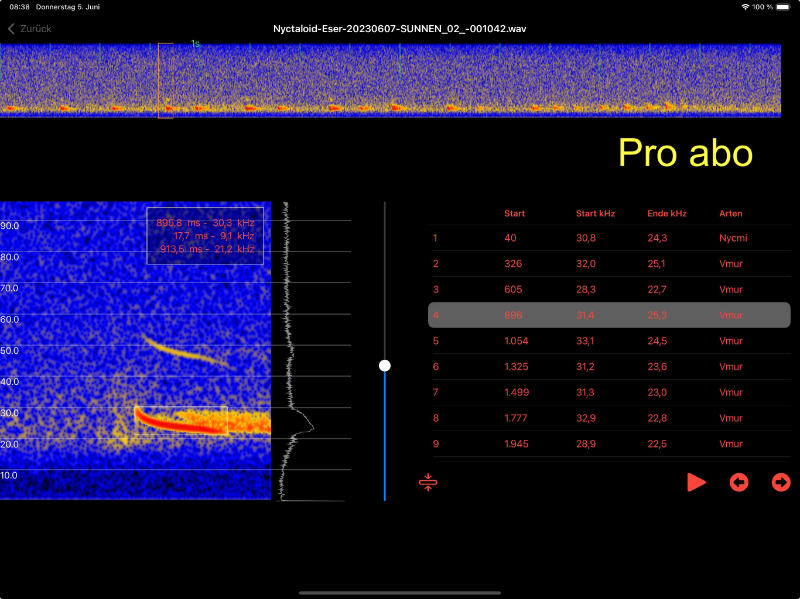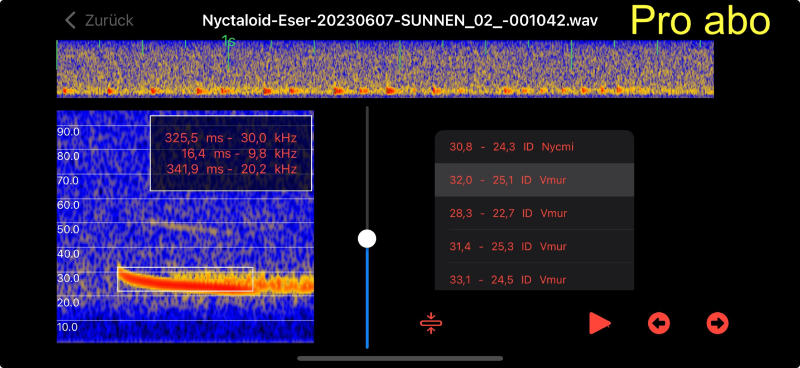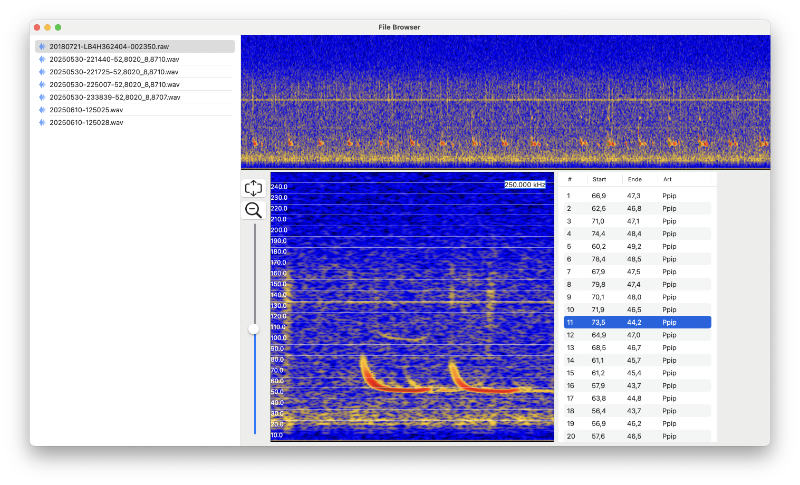Manual
for ecoBatRec
ecoBatRec is intended as a tool for replacing a hand held bat detector with an iOS or macOS app that features sonagram live display as well as auditory feedback in form of a typical heterodyne signal. For operation an USB high resolution microphone is necessary. The app was tested using a Pettersson M500-u384 microphone and using an AudioMoth 384 kHz microphone. The Apodemus pipistrelle mini was reported to work as well.
Usage
After starting the app you see various controls. The overall appearance is rather similar on iOS and macOS, so you will easily find your way around. Most important is the Play button. It starts sound capture and real time sonagram display. Note the samplerate top left. Sometimes the sound card is only recognised upon starting playback a second time. Next to the play/stop button the settings can be accessed. A third button shows a speaker symbol and is only visible if sound capture has started. It toggles the heterodyne player. Fourth button is visible for Pro users and saves a file. It will either save for the preset time or stop if the button is pressed before this time is reached. Last button is visible for Pro users and opens the file browser. The file browser shows a list of all recorded files. A file can be selected and details can be displayed.
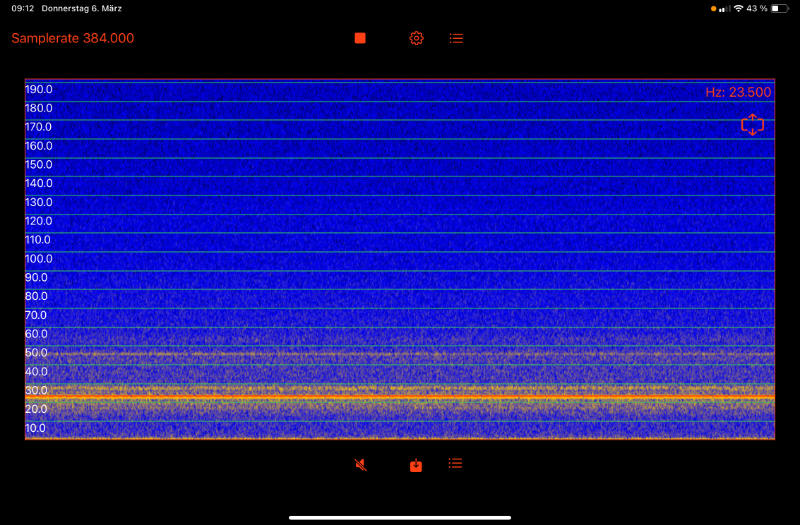
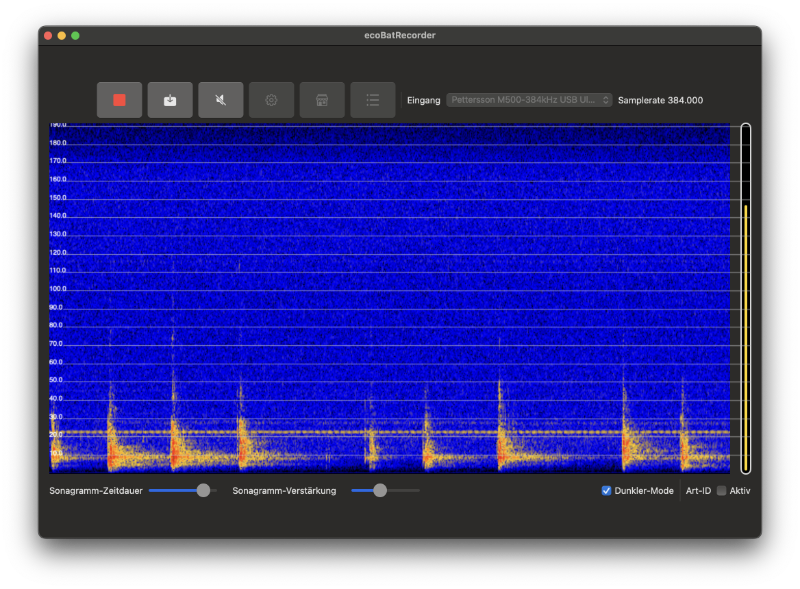
Settings
Various settings influence the app display and overall behaviour. Choosing appropriate settings will help to improve overall experience with the application. Some features are only available to paid pro subscriptions as indicated below.
Audio input filtering - pro feature
You can choose to add a highpass or bandpass filter to the audio input. This will take some processing resources, so only activate the filters if the audio is covered by low frequency noise (highpass) or certain frequency bands with noise (bandstop).
Live sonagram settings
These settings influence the display of the live sonagram. You can adjust the overall processing power needed by choosing lower FFT size values. Thus, you can influence the battery usage by this as well. The sonagram timespan defines the overall length in seconds of the displayed sonagram and is available to Pro users. Higher values will give longer periods of sound on display. Lower values will speed up the display but reduce the actual displayed time of sound. The sonagram gain allows to set how much information is displayed. Higher gain values will reduce low sound energy parts of the sonagram while lower settings display more information including background noise with lower energy. The fft size defines the height of the sonagram. Lower values will also mean prolonged battery life and less heavy computations. The frequency axis can be hidden as well.
Power save settings - pro feature
You have various options that will save power and thus increase runtime of the app. One simple method is to delay the sonagram display so fewer intensive calculations for sonagram display have to be made. Another option will start sonagram display only when a certain SPL threshold is reached. A third option does start the sonagram if a bat call or something resembling a bat call is detected. The live sonagram will in the two later options be displayed for at least 10 seconds.
Display options
You can opt-out the display of the live spectrum which is shown left of the sonagram. In addition the heterodyne frequency slider can be set to be displayed either left or right of the sonagram. This allows to choose a position best for how you operate the iOS device and the app. The slider is only visible if the heterodyne function is activated.
Species identifier - pro feature
Toggle the species identifier. If active it will try to analyze incoming calls and give a species estimate.
Night vision color - pro feature only iOS
For keeping your night vision any bright light is a no go. While the sonagram is rather colorful at least the UI can be dimmed to a color of your choice. Note that the somagram gain allows to adjust the sonagram display in way that it will be less bright. You can also opt-in to get a black and white sonagram by activating the sonagram dim. This influences the live sonagram only.
Heterodyne sweep - pro feature only macOS
On macOS you can choose to have an automated heterodyne-frequency sweep to listen to a wider frequency range without the need to interact with your mouse or trackpad.
File browser - pro feature
The file browser shows all existing recordings stored using ecoBatRec. They are sorted newest to oldest. By tapping you can open a single recording. File names are auto-generated by ecoBatRec and contain the timestamp of the recording as well as the location coordinates (if GPS was available at time of recording).
File save day cycle- pro feature only iOS
When saving files the app creates a new folder per day. You can choose if noon or midnight will be the day switch. Since bats have another cycle, noon to noon is the more reasonable day cycle.
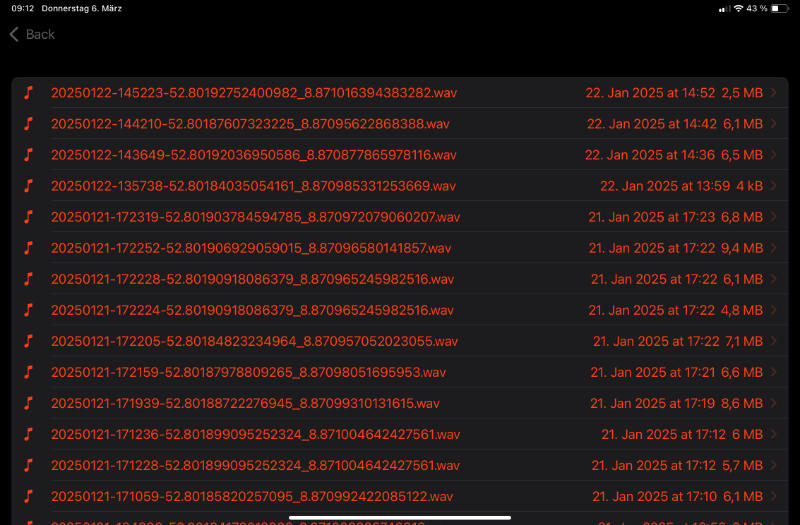
Recording details - pro feature
After tapping a recording in the file browser an overview sonagram of the recording is shown in the upper half of the screen. If bat calls were found (using the automated call finder by ecoObs), the calls are displayed on the right. Tapping a call in the table will show a detailed sonagram. By tapping in the overview sonagram the actual sound is displayed detailed as well.
You can zoom the y-axis of the sonagram to display more frequency details. You can also drag a measurement rectangle in the detailed sonagram to get a list of start time, duration and endtime as well as starting frequency, ending frequency and call bandwidth.